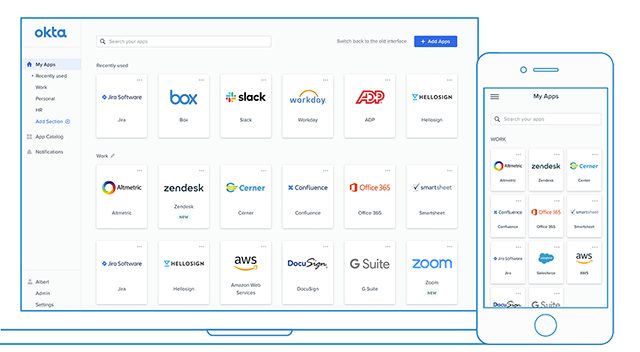HYPR User Guide
Passwordless Login to Web SSO
Login for Web and Single Sign-On (SSO)
HYPR provides a True Passwordless MFA solution that protects applications and services while providing users a very simple, passwordless login experience.
Unlike less secure multi-factor authentication technologies that rely on vulnerable passwords, HYPR uses public-key encryption to render credential and phishing attacks obsolete.
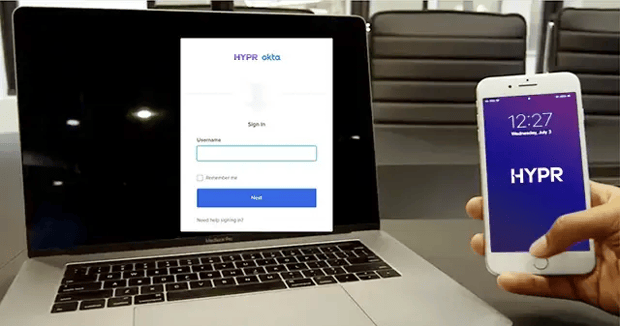
With HYPR, web accounts and data are better-protected from bad actors.
HYPR replaces account passwords with a trusted device (smartphone, tablet, security key, etc.), thus removing the primary attack vector used by hackers and bad actors.
Register Device with HYPR for SSO and Web Apps
Organizations will have different protocols to setup HYPR for applications and SSO portals.
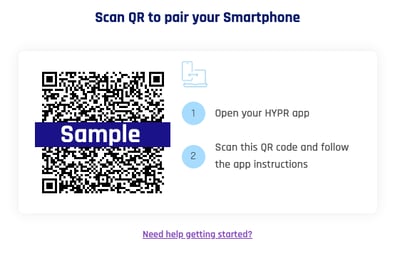
Passwordless Login Your SSO Portal with HYPR
Exact login flows may vary depending on your organization’s SSO design. However, HYPR passwordless authentication ultimately provides a simpler, yet more secure method to log in to the SSO portal and finally replace that last remaining password.
Note: The following screenshots are examples of HYPR integration with Okta SSO. HYPR integration follows a similar flow with Google Workspace, Microsoft Azure AD, and other SSO providers.
Login with your Smartphone
Browse to your web application or web SSO Portal, then enter your username.
Click Next.
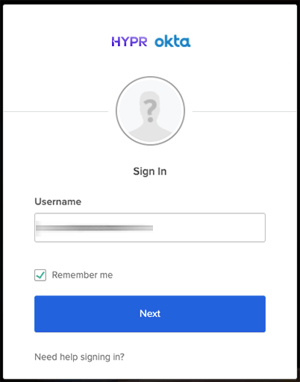
NOTE: The Username field may be populated already if this is a trusted computer.
Follow the prompts on your smartphone.
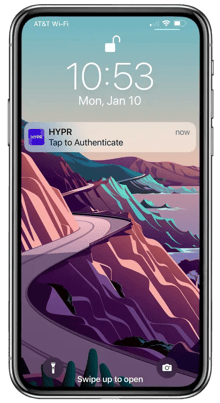
Approve the request by tapping Login.
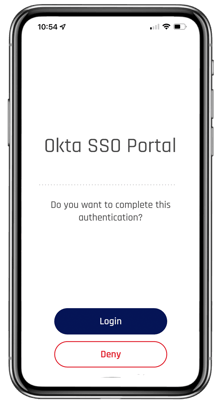
When prompted, authenticate using a supported biometric method (i.e., Face ID or Touch ID).
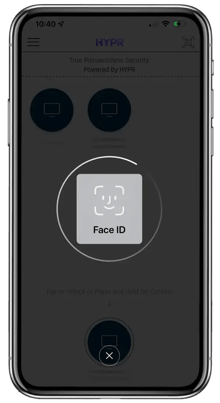
Upon successful authentication, you are redirected to your web application or SSO portal.
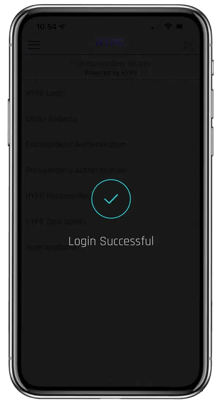
Login with Your Security Key
Browse to your web application or web SSO Portal, then enter your username.
Click Next.
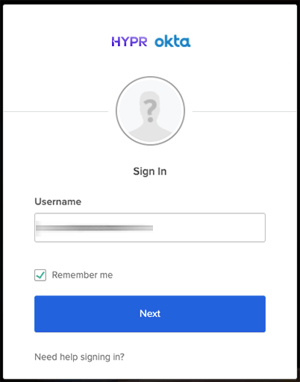
When prompted to select your passwordless login device, click Security Key.
Note: Prompts may vary depending on the type of browser being used.
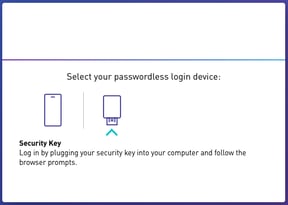
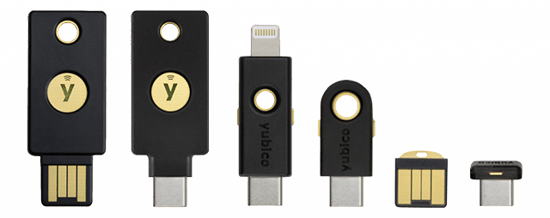
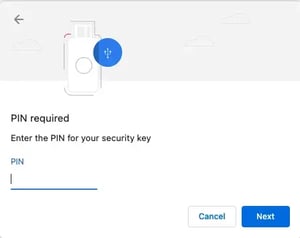
Upon successful authentication, you are redirected to your web application or SSO portal.
Login with Your Workstation (TouchID or Windows Hello)
When prompted to select your passwordless login device, click the Computer icon.
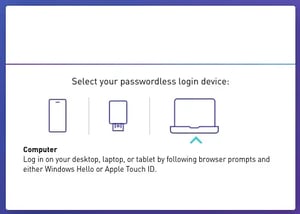
You will be prompted to supply a supported authenticator for your computer. Typically, you will provide a fingerprint biometric to authenticate, whether on Windows or on Mac.
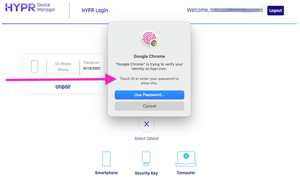
Upon successful authentication, you are redirected to your web application or SSO portal.